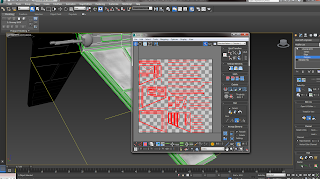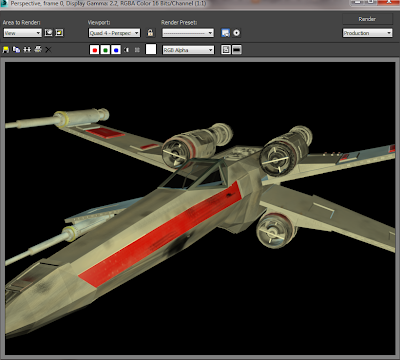Before we start animating the scene we need to set up some cameras where the animation will be viewed from. For this animation I will be using two types of cameras; a free camera, which has a position and orientation, and a target camera. The target camera also allows the camera to focus on or target an object or location in the scene. This has the benefit of focusing the audiences attention to a particular object or action in the scene.
I will elaborate more on specific camera angles and shooting techniques i using and what i am trying to achieve to employing these techniques as i talk through each scene.
Moving onto animation I started exploring different methods and techniques of moving objects around my scene. 3Ds Max has an auto key feature which allows for easy basic movement of objects, we can just switch this auto key feature on and specify what we want to happen and when on the timeline with key frames. .
Timeline
The time line is measured in frames not seconds, so we can choose how many frames we want per second in the set-up and then work to that scale. For the purpose of this animation I will be using 30fps ( frames per second ).
First I needed to just get the wings of the shuttle to open smoothly and evenly as possible and to get a mechanical style movement.
Practicing paths and shuttle wings opening
Still getting to grips with the animation techniques I started to move objects around the scene using path constraint which allows an object to follow a 2d spline. This method gives a much smoother movement path as opposed to manually changing its position using the drag and move tools. It also allows you to plan ahead in your scene and make an entire flight path or movement in one go.
I created some basic planet models and textures and introduced them into my scene. As the entire animation sequence is in open space i feel like the planets will help show the audience that all these ships even if not all them are in view at one time are actually occupying the same area.
Planet and Moon
I added lights to act as a glow using the same method as i did when adding the engine glow to the tie-fighter, this is meant to act as a representation for the atmosphere or environment for the planets, which just adds to the overall realism of the scene.
I am going to take this time to explain that this assignment we had the choice to re create a scene from one of the star wars films or to create our own original scene. I am not all that familiar with the star wars films and i wouldn't know what scene i could find that would include the three ships i chose to model, hence i am creating my own scene form scratch.
I am hoping this will not become too much of an issue as this is my first animation i have ever attempted having a scene to follow might help me with things like direction and camera angles which i am inexperienced in. But on the positive note this does leave a bigger scope for creativity.
In my scene i plan to focus on an imperial shuttle which is being escorted by two friendly Tie-Fighters, i then introduce a small fleet of X-Wings who are interested in stopping this escort and apprehending the shuttle for themselves.
I feel like an opening scene just depicting the planets and space will help set the scene and quickly establish the theme of the scene and animation. I am hoping this will help exaggerate the feeling of a vast and open space ( it is of course taken place in open space).
Opening scene camera pans over planets and open space
The next scene will introduce the shuttle to the audience, i feel having it the first ship to appear will tell the audience that this is a ship we are interested in, and it is clearly is of some significance.
Shuttle entering over planet
I want to switch this shot half way through to a different camera that shows the shuttle flying right over it. This not only helps show the model up close in detail but also makes the audience feel intimidated as the shuttle feels like it is coming towards them. The idea is that with the ship looking down onto the camera and audience the and ship is a superior entity. By just shooting the same sequence twice from different camera angles i can then switch the shots when i come to edit the whole animation.
Close up fly by of shuttle
After the initial shuttle scenes i need to introduce the escorts (Tie-Fighters) to show the audience that the shuttle is not alone, and the fact that it has escorts must mean it is of some importance.
I want the detail in the models and materials to come out in the animation so position cameras at the rear and the front of the cockpit shows this detail well. Also during the animation sequence switching to a camera on the front or just to the side of the cockpit gives the audience a view similar to the pilot of the ship making them feel part of the action.
Rear Tie-Fighter camera sequence
A potential drawback i have spotted with this particular scene is that without a point another point of reference in the camera view the audience might not grasp where the Tie-Fighter is going or what its intentions are. The shuttle very briefly comes into view but only for a second, and that's the only point in the scene where we realize that this ship is in fact in the same area and is linked in anyway to the opening scene. I like the view as its a nice angle to see the Tie-Fighters detail and texturing, but from an animation perspective giving this clip context in relation to the entire scene might prove difficult. I will go back and address this when i start to edit the individual scenes together if it does in fact prove the case.
Tie-Fighter fly by scene
I need to introduce the two tie-fighters into the animation so i made a clip of the them flying towards and over the camera to join the shuttle. I am trying to up the sense of urgency here in this scene by having the tie-fighters move quicker than the shuttle has been previously. I found a similar problem here as in the previous scene as there is no clear indication of what these ships are doing or what there relationship is to the shuttle, Again the shuttle is not actually visible in the scene. I like the camera angle and the urgency that it it starts to create, but it feels a bit like an airshow or a showcase, the ships are just flying over each other which looks nice, but i'm not sure it adds much to the animation as a whole.
Tie-Fighters enter shot and escort Shuttle
Showing the shuttle flying with the Tie-Fighters indicates that the ship is being escorted and the tie fighters are friendly to the shuttle. This scene is think is necessary to establish the relationships between the ships, ie friendly or hostile.
Initially i was going to just have the shuttle and its escorts in the scene and then cut to a different shot of some x-wings entering the scene. I was again going to use two or three different camera angles one side view so we can get a nice view of the ships and switch to a cockpit camera which again puts you almost at the pilots perspective bringing the audience into the action more.
Initially i was going to just have the shuttle and its escorts in the scene and then cut to a different shot of some x-wings entering the scene. I was again going to use two or three different camera angles one side view so we can get a nice view of the ships and switch to a cockpit camera which again puts you almost at the pilots perspective bringing the audience into the action more.
Introducing X-Wings
I feel while this shot is aesthetically pleasing i might be looking at this animation the wrong way, while i am eager to display the models as best i can i need to think more about how the scenes link to each other and what they are contributing to the overall animation.
NOTE: You might see that the X-Wings have a flame output form the engines i will discuss how i made these in the next blog entry.
NOTE: You might see that the X-Wings have a flame output form the engines i will discuss how i made these in the next blog entry.
X-Wing Cockpit Camera
An issue with my materials surfaced after i shot this particular scene, i noticed that as my screen materials opacity is not at %100 we can see directly through the screen and out the other side. And as the polygons are only rendered from the outside we can see all the way though to the space background and the planet. I just simply solved this by adding a cube inside the cockpit. I could of in theory have changed the materials opacity back to 100 as well.
With the scenes i have shot so far i edited together couple a draft animations.
With the scenes i have shot so far i edited together couple a draft animations.
Draft animations
But while the rest work well individually, im not sure they link up well enough to the rest of the animation. I am going to shoot some scenes again and i might shoot some new ones. I just feel i can do better.
I am still learning as i go and with each animation i watch back i have learned a little bit more and think i can improve upon it.